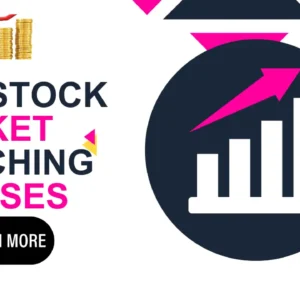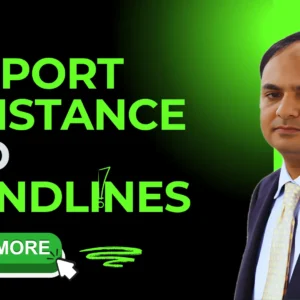Activate God Mode On Windows 10.
14 November 2022As in previous versions, Windows 10 has a God Mode, symbolic name for what is actually a hub of parameters and configuration options. In one way or another, the vast majority of the elements that appear there can be found by others Paths .here is a how to on Activate god mode on windows 10.but God Mode is interpreted as the parent of all shortcuts within the operating system. It provides access to advanced settings with just a couple of clicks.
We are about to meet the second year with Windows 10 on our systems, and so far everything seems to go pretty well. We have even taken the trouble to apply some performance-oriented settings (in essence, most valid changes in Windows 7 and 8.x are also moved to Windows 10), but we need to recognize Microsoft has managed to polish a bit more Part of Windows with each new instance.
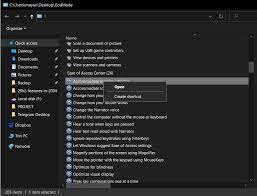
This process of Personalization is fundamental for all users, since it seeks to print a personal style on the vision of Redmond, and from there to reach a kind of commitment.
Sometimes external tools are required, but Windows 10 itself offers a huge amount of parameters, focused on what we have known for some time as God Mode.
Activate God Mode on Windows 10
• First Make sure your system account has administrative privileges
• Right-click on the Windows 10 desktop and choose New > Folder (Basically create a new folder)
• Name the folder as:
• GodMode.{ED7BA470-8E54-465E-825C-99712043E01C}
• and hit enter/return
Instead of retaining the typical icon that represents folders, this new element will adopt the same icon of the Control Panel, and if you wish you can move it from the desktop to any other place. The only detail is that you can not change its name, however, it is easily solved with a shortcut (and moving the original icon elsewhere).
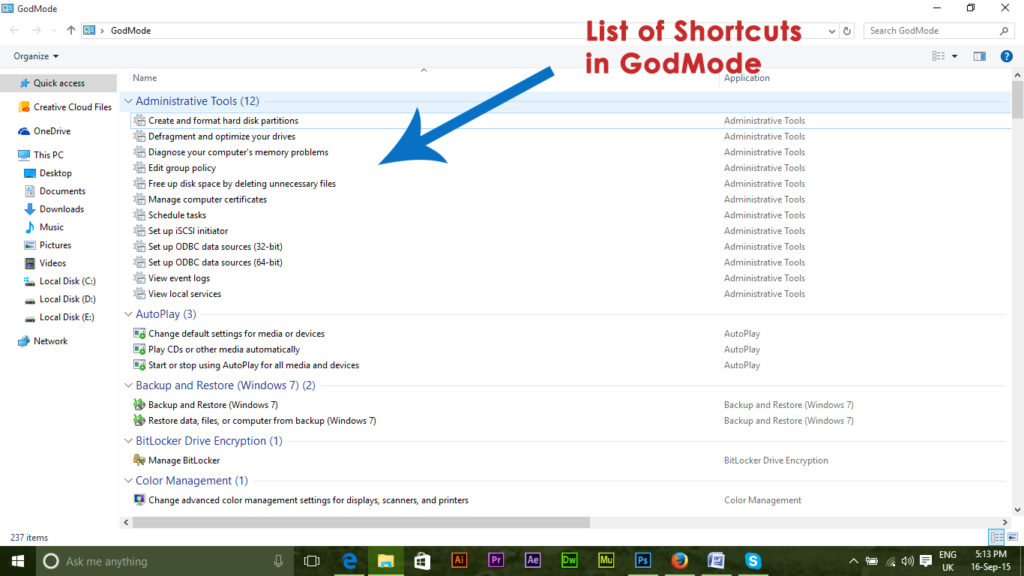
Partitioning, disk Defragmentation, access to system logs, autoplay settings, scheduled tasks, default applications, printer settings, ClearType calibration …
all this and much more appears in Windows 10 God Mode, which fortunately is so Easy to activate as in previous operating systems.
As always, the classic recommendation: Be careful. Some options are more advanced than others, and the last thing we need is an operating system out of combat.
Microsoft is still filing rough touches on Windows 10 (after all, it’s a work in progress), and mandatory updates on the Home Edition carry the risk of a not quite stable hotfix. Let’s try not to add a wrong configuration to that.
Table of Contents