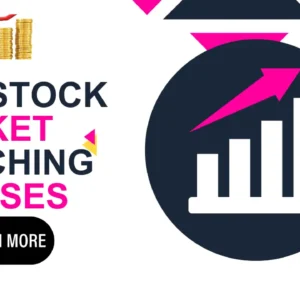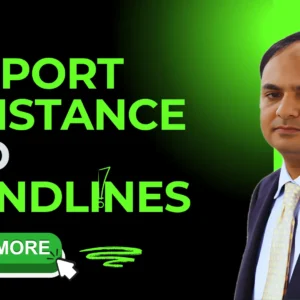How To Create A Password Protected Folder In Windows Without Any Software.
16 November 2022I am not sure about you but many times i need to hide some my personal stuff like pics, videos and much more. Today everyone knows about Windows hidden feature which is used to hide files so that is not too secured. Anyone can access your files by a single click on “show hidden files”. So nothing is secured today.
Today’s post is all about how to create a password protected folder in windows and hide from others. No one can access the folder without password which you have created. There is a huge list of software which can do this task but i am a type of man that don’t feel better while using software for basic purpose. Soi found a way for us….
soletz start now and follow below steps
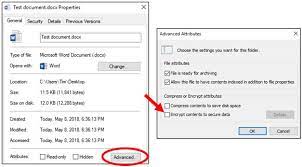
Table of Contents
- Step : 1 – Change Windows Settings
- Step : 2 – Create the password protected folder
- Step : -3 Lock the folder
- Step: -4 Open the folder
- Get Reliable Steps To Add Contact To Gmail.
- The Coronavirus Scams.
- Ethical Hackers Earn More Than $1 Million These Days.
- How To Protect Yourself From Security Attacks As A Remote Worker.
Step : 1 – Change Windows Settings
- You have to change some basic settings of your machine to create that password protected folder.
- go to control panel > folder options > view
- now mark on show hidden files, folders, and drives
Step : 2 – Create the password protected folder
- Just paste below code in notepad.
cls
@ECHO OFF
title Folder Private
if EXIST “Control Panel.{21EC2020-3AEA-1069-A2DD-08002B30309D}” goto UNLOCK
if NOT EXIST Private goto MDLOCKER
:CONFIRM
echo Are you sure you want to lock the folder(Y/N)
set/p “cho=>”
if %cho%==Y goto LOCK
if %cho%==y goto LOCK
if %cho%==n goto END
if %cho%==N goto END
echo Invalid choice.
goto CONFIRM
:LOCK
ren Private “Control Panel.{21EC2020-3AEA-1069-A2DD-08002B30309D}”
attrib +h +s “Control Panel.{21EC2020-3AEA-1069-A2DD-08002B30309D}”
echo Folder locked
goto End
:UNLOCK
echo Enter password to unlock folder
set/p “pass=>”
if NOT %pass%== your passwordgoto FAIL
attrib -h -s “Control Panel.{21EC2020-3AEA-1069-A2DD-08002B30309D}”
ren “Control Panel.{21EC2020-3AEA-1069-A2DD-08002B30309D}” Private
echo Folder Unlocked successfully
goto End
:FAIL
echo Invalid password
goto end
:MDLOCKER
md Private
echo Private created successfully
goto End
:End
- type password of your choice at the letters your password in above code
- and save that as “private.bat”
- Now once click on file private.bat and it will create a new folder named as private.
Step : -3 Lock the folder
- click on private.bat and it will ask you to lock your folder
- type y for yes and n for no
- now your folder is locked
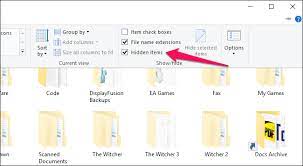
Step: -4 Open the folder
- again click on private.bat and now it will ask you to enter your password
- type the password and click enter
- your folder is unlocked now