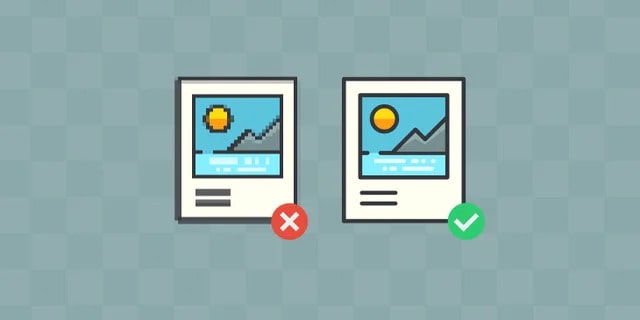Pingo is a command line program that allows you to compress images with or without loss of quality, so you can compress images up to 60 percent compression in JPG format, or perform compression without loss of quality in PNG format.
The platform has five levels of lossless compression (PNG). As for compression with loss of quality (JPG), the environment has three levels of compression. The loss of quality in JPG formats, is almost imperceptible to the human eye, you will have to zoom on the image to see the pixel. Once you have downloaded the program from its official page, you will see the executable file inside a .ZIP, what you have to do to start using the environment is to open the CMD window of your computer and then drag the file “pingo.exe” to The CMD window, we are ready to start compressing the images at the levels you need.
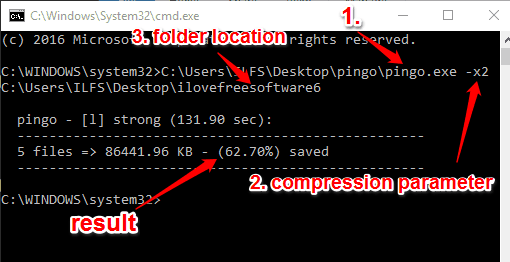
Now you only need to click on “Enter” and the utility will show you the levels of compression in either compression with or without loss of quality. In the left column you will see the 5 levels of compression without loss and in the column of the right the three levels of compression with loss of quality.
You can observe that in lossless batch compression, they go from the option “s0” to “s4” changing the type of compression. On the other hand, in batch image compression with loss of quality, the modes go from “X0” to “x2”.
At this point we are ready to compress batch images you will have to enter the following code;
C: \ Users \ Neoteo \ Desktop \ pingo.exe – s1 “C: \ Users \ Neoteo \ Desktop \ Neoteo”
First you have to indicate the location of the executable “pingo.exe”, after a space place a medium script and the compression method and to end in quotation marks the location of the folder if you want to do a batch or file compression if you want To do individually. We remind you that if you do a lossless compression there must be only images in PNG format and if you make a lossy compression only have to have images in JPG format.
Before compressing the images, make a backup of them, because the platform manipulates the original files directly.
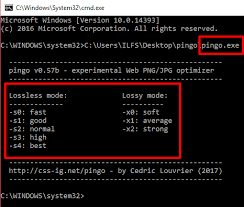
In our tests we have noticed a great quality of compression, the same is very good and is equal to any program with user interface. Images compressed in JPG format do not show loss of quality with the naked eye and those compressed in PNG format, have a very good result.
Pingo is a free program that is available for Windows operating systems.