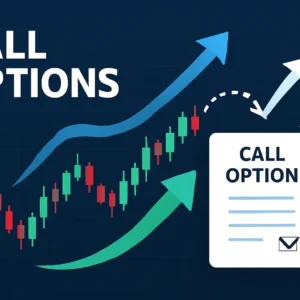Make VOIP Calls using Internet Telephone on Nokia Devices.docx
3 December 2022VOIP or Voice Over Internet Protocol enables you to make phone calls over the net. We can see that more and more people everyday are replacing their regular calls with VOIP calls due to extremely cheap call rates, especially for international calls. Nowadays, even mobile phones are coming with in-built VOIP features so that you can easily set them up and start using it right away!
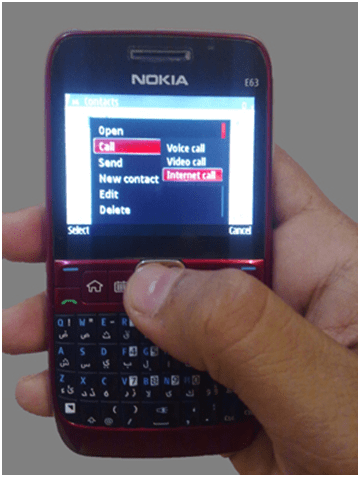
Table of Contents
Internet Call option on E63
Nokia Symbian Series 60 phones are VOIP compatible. A few Nokia phones which use this S60 platform are: E63, E71, E72, E75 and all E-Series Phones, N97, etc. The VOIP settings may seem complicated at first try, but it really is not.
Here is a guide to setting up VOIP using Internet Telephone on Nokia Devices.
Note: The below guide was prepared using Nokia E63. The procedure provided below may work with all the Nokia Phones that have Internet Telephone, and the settings given below are universal, ie. they would work on mobile phones with VOIP compatibility.
- Go to Menu->Tools->Settings->Connection->SIP Settings
- Click Options and select New SIP Profile->Use Default Profile
- Fill in the details as directed in the table below.
| Profile Name | Give any desired name |
| Service Profile | IETF |
| Default Access Point | Choose whichever you want to use |
| Public user name | [email protected] (Replace ?username? with your username and ?host? with your VOIP provider?s host. Eg. [email protected]) |
| Use Compression | No |
| Registration | When needed (Choose ?Always on? if you prefer) |
| Use Security | No (Again, choose ?Yes? if you prefer) |
- You need not configure “Proxy Settings“, “Resistrar server” is what is necessary. Fill in the “Registrar server” settings as directed below.
| Registrar server address | sip.host.com (Replace ?host? with your provider. Eg. sip.jumblo.com, sip.smartvoip.com, etc) |
| Realm | sip.host.com (The same as Registrar server address) |
| User name | username (Replace ?username? with your username. Eg. jack123, symba406, etc.) |
| Password | password (Needless to say, enter your password here) |
| Transport Type | UDP |
| Port | 5060 (5060 is the default VOIP port) |
- Now move to Menu->Tools->Settings->Connection->Interenet tel. and choose “New Profile” from Options. Then,
| Name | Name it whatever you would like |
| SIP Profiles | Click and select the SIP Profile that you had made before |
- Settings Done! Now you can go to Menu->Tools->Settings->Phone->Call and change “Default call type” to “Internet Call” to use VOIP for your regular calls, or else while calling you can press Options and choose between “Voice Call” and “Internet Call” or “Video Call” (if feature available). You can revert the setting to “Voice call” when you want to make regular calls.
Note: If the “Default call type” is set to “Internet Call” and the default “Access Point” (that you entered in SIP Settings) is not available, a regular Voice Call will be made automatically.
Let me know if this works for you via a comment below. Or if you find any difficulty in following the procedure or setting up VOIP on your device, drop your problem as a comment below and I’ll be glad to help you. 🙂