Encountering installation errors such as “Unsigned Application” or “Expired Certificate” isn’t something new for Nokia Users. While the Unsigned Application error can be patched by using third-party private keys with singing applications, there’s a relatively easier path to tackle Expired Certificate error.
All certificates have limited time period until which they are valid. After they expire, it’s just like the application has no certificate at all. So now when you know how things go around, we can use our human logic to solve the situation. It’s simple: we’re just going to “shift back” in time, to time during which the certificate was valid and hence install it.
Table of Contents
Go to your Time and Date Settings.
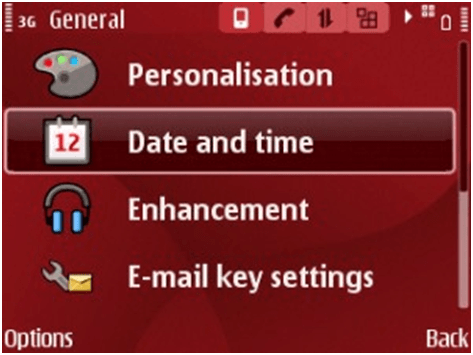
Look for the Date Option.
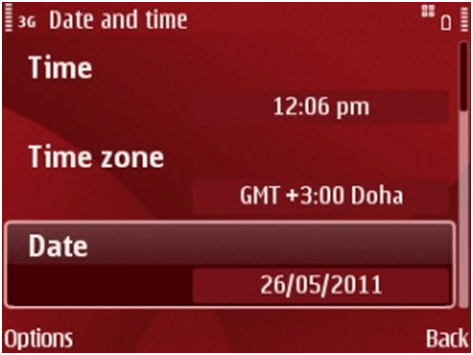
- We’re going to apply the Trial-and-Error method. What you have to do is reduce the time period by an year, try to install the app again. If it doesn’t work, reduce one more year and repeat the same until you are able to install it. As in my case, I know the application that I’m trying to install dates back to 2006, hence I will try an year that’s closer to it.
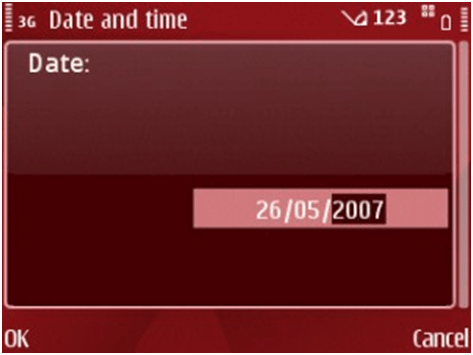
Changing Year
If this method doesn’t work for you, comment and I’ll be happy to assist you. If it did work, then congrats! What we just did is fooled the OS into believing that it’s in the time period when the certificate is perfectly valid and hence, there arises no problem in installing it. Next, if you don’t want to miss important appointments, adjust the date back to real one.
